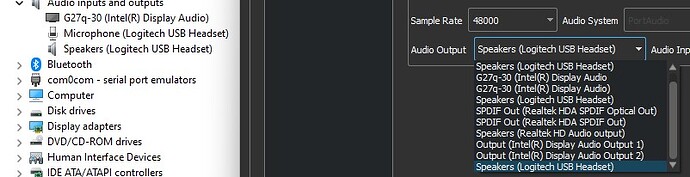System: Windows 11
I have lost TX audio and I just cannot get it back. I suspect something happened with the audio routing on the client. First av all, the client computer had a mess of audio-device. I started by clearing those out in device manager and getting back to the have only the “real” devices shown in device manager. But somehow I cannot get rid of this list of non existent devices in wfview. I have completely deleted Wfview and deleted all settings in Registry editor. But still I have this messed up list with non-existent and duplicated devices shown in wfview. See image
The concrete question is: does Wfview save audio settings in more places than in the registry editor?
I’m not sure if this will get my TX-audio back. But it seem a wise move to clean up the list before going forward with the troubleshooting.
FYI, RS-BA1 connections works fine. So no trouble with rig, computers, internet connection, headphones etc.
wfview doesn’t store ANY audio devices, it simply uses standard APIs to query your operating system for devices and stores the name of the currently selected device in the registry. If non-existant devices are showing-up, this suggests a problem with your audio setup.
Phil
OK. Thank you. That will put me in the right direction for troubleshooting.
Ill have to look over my win-install.
This is funny… didn’t find anything in Windows. But, out of desperation, I went over to Qt-audio which has never worked before, and now all non-existent devices are cleared and TX-audio is back.
Although I have no idea why this is, I think this is good. I recall Qt being the preferred mode with Opus1. And that setup now seem to work…
1 Like