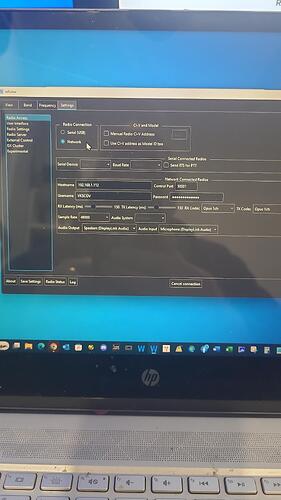Setting up a small NUC server connected via USB to the IC-7300, with a Laptop as the remote. Followed the setup instructions for both machines (local and remote). On the home network I can ping the respect IP addresses in both directions. Log file on both seem to show they are working ok but I cant get control of the radio. Noticed in the log file for the server, after the server opens the COM5 port (CP210x USB to UART Bridge) I get the following log message:
“INF serial: Could not open pseudo terminal port, please restart”
What does this mean.
The radio is controllable at the server end but dead at the remote.
Couldn’t find a related topic.
The pseudo serial port error means that under External Control, the “Virtual Serial Port” may have gotten enabled accidentally.
Please disable that feature and try again.
If possible, can you please send us log files from both server and client?
https://wfview.org/wfview-user-manual/how-to-send-a-logfile/
Thanks,
–E
de W6EL
Hi.
I have a wifi connexion problem too.
“Communication failed” after a moment…
Here is my logfile, sent too.
https://termbin.com/d8kz
Thank you for help.
Firstly, please do not “piggy-back” on somebody else’s topic, please use the “new topic” button as although the symptoms of your issue might look similar, they are completely different!
Looking at your log, you are seeing massive packet loss, most likely due to the quality of the wireless connection. This would need to be fixed before you can reliably connect using wfview.
Phil,
Way on TDY for next two weeks. Will get the log files back to you when I return. Disabled the Virtual Serial Port on the server. It changed the fault to “Could not start rigCaps” another mystery error code ![]()
Kind regards
Peter Juett
Unit 385/36 Hillier Rd.,
Hillier SA 5116
0418802049
pjuett@adam.com.au
Hi Phil/Elliot,
I’ve disable the Virtual Serial Port in External Control. Restarted both machines. I have downloaded the log files from both the Server and Remote PC’S, with annotations indicating which is which.
Server is: https://termbin.com/qscx
Remote is: https://termbin.com/n4s5
The IP addresses are static at 192.168.1.112 and 192.168.1.114 respectively.
As described previously I can ping in both directions over the LAN but still can’t connect the remote laptop to the server.
Peter VK5COV
Take a look at this thread, as I can see no evidence that the server is receiving any connection requests (usually means the ports are already in use or a firewall is blocking the request)
Hi Phil,netnetstat
I’m running Windows 11 on both machines and the connection is via wifi (the server LAN is disabled). I ran the command prompt as administrator on the server. I executed ‘netstat -ab’ on the server and there are no TCP connections to ports 50000 through 50002. However there are UDP references (:) to wfview on 0.0.0.0:50000 through 0.0.0.0:50002 and wfview on [::]:50000 through [::]:50002.
There appears to be no UDP reference that use the 192.168.1.112:50000 through 192.168.1.112:50002 references to connect wfview.
There are bindings in the remote log file that appear to connect to the server at port 50001
See remote log file https://termbin.com/jbmd , and
Server log file https://termbin.com/faok .
Kind regards (73’s)
Peter Juett
VK5COV
Base ports, unless changed are
50001/udp
50002/udp
50003/udp
And note that the use of anydesk will cause issues with these ports.
Hi Roeland,
My bad, miswrote the port numbers!
I’m running Windows 11 on both machines and the connection is via wifi (the server LAN is disabled). I ran the command prompt as administrator on the server. I executed ‘netstat -ab’ on the server and there are no TCP connections to ports 50001 through 50003. However there are UDP references (:) to wfview on 0.0.0.0:50001 through 0.0.0.0:50003 and wfview on [::]:50001 through [::]:50003.
There appears to be no UDP reference that use the 192.168.1.112:50001 through 192.168.1.112:50003 references to connect wfview.
There are bindings in the remote log file that appear to connect to the server at port 50001
See remote log file https://termbin.com/jbmd , and
Server log file https://termbin.com/faok .
Kind regards (73’s)
Peter Juett
VK5COV
Hi Roeland,
My only connection is 192.168.1.112. Given 0.0.0.0 binds the server to all network interfaces. Does this mean the problem is at the remote end of the link?
73s VK5COV
There is ZERO evidence from those logs that the connection request is being received by the server, TCP ports are irrelevant as wfview uses UDP on ports 50001-50003 try running:
netstat -abp UDP
on the server machine, both with and without wfview running and see if anything is listed for any of those ports when wfview isn’t running.
Hi Phil,
There are no UDP references to ports 50001-50003 with wfview off. There are only single instances of UDP references to ports 50001-50003 with wfview ON and the binding is to wfview.exe.
73s Peter VK5COV
When you say the server LAN is disabled, is the interface actually disabled or simply disconnected? wfview will bind to the first available network interface, this is something that we will potentially change, but for now, you must ensure that only 1 actual network interface is available.
If you must have multiple interfaces, you need to ensure that the one being used for wfview is the highest priority, this can be achieved by manually setting interface metrics on each interface (lower number being highest priority)
- Open Settings.
- Click on Network & Internet.
- Click on Status.
- Click the Change Adapter options item.
- Right-click the network adapter you want to prioritize, and select Properties
- Select the Internet Protocol Version 4 (TCP/IPv4) item.
- Click the Properties button.
- In the “General” tab, click the Advanced button.
- Clear the Automatic metric option.
- In the “Interface metric” field assign a priority value for the adapter.
Hi Phil,
My server PC is an Intel J4005 NUC with a single Ethernet LAN port and a built in WiFi connection. The Ethernet port is both disable and disconnected. The WiFi connection is the only connection to my home router.
73s Peter VK5COV
Hi Phil,
The picture in my previous email is the view of the Radio Access screen on my remote PC, which is a Laptop.
73s Peter VK5COV
Hi Phil,
Interestingly I set the Manual Radio CI-V address to 94 and clicked ‘Connected to Radio’ on the Remote Laptop. It reported at the bottom of the display that it had “Found radio at address 0x94 of name IC-7300 and model 148.” I just can’t seem to get control of the radio or a waterfall on the Remote Laptop.
73s Peter VK5COV
If you set a manual CI-V address, wfview doesn’t actually know if it is connected to the radio or not, which is why we tell people to NEVER do that unless they have a much older radio that doesn’t support C-IV transceive.
Are you absolutely certain there is no firewall on the server that could be blocking the connection as I can’t see any evidence that the server receives the connection request?
Hi Phil,
Home now. Checked the Firewall on both server and remote. Both were not enabled for wfview app to communicate through the Windows defender firewall. Since enabled and restarted both machines.
However when clicking the Connect to Radio button on the Remote Laptop, I now get a notification the server (192.168.1.112 - wfview) has an “Invalid Username/Password” and an “ERROR: using device UDP: Opus codec not supported, forcing LPCM16”
I’ve checked that the Radio Server Username and Password in the wfview instance on the server PC matches the Radio Access Username and Password in the wfview instance on the Remote Laptop. I’ve switched to LPCM16 1ch 16bit codec for Rx and Tx but still get the
“Invalid Username/Password” popup!
73s Peter VK5COV
The Opus error is a consequence of failed username/password error, so you can re-enable that. Most likely your password is using characters that aren’t supported by the Icom protocol, I try to use only upper/lowercase letters and numbers as only a handful of “special” characters are supported.